React Native 弹出框 Alert
弹出框 `` 是浮于当前界面之上的,用于阻止用户的下一步操作,直到用户点击了弹出框上的任意按钮为止。
弹出框 `` 一般用于弹出 提示、弹出警告、弹出确认 等需要用户注意和确认的动作。
弹出提示
弹出提示框一般只有一个 确认 按钮,用户点击 确认 就是 我知道了的 意思。
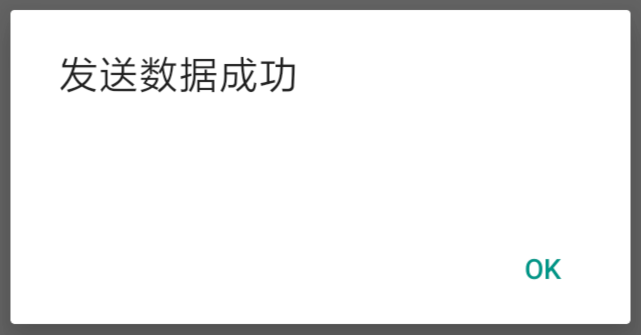
弹出警告
弹出警告框一般有两个按钮 确认 和 取消, 取消 按钮在右边,方便用户点击。
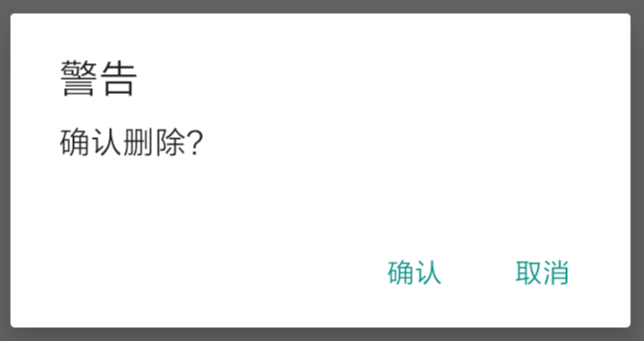
弹出确认
弹出确认框一般有两个按钮 确认 和 取消, 确认 按钮在右边,方便用户点击。

引入组件
import { Alert } from 'react-native'
使用语法
Alert.alert(title, message?, buttons?, options?, type?)
使用范例
// 同时兼容 iOS 和 Android
Alert.alert(
'弹出框标题',
'弹出框描述',
[
{text: '自定义按钮', onPress: () => console.log('点击了自定义按钮')},
{
text: '取消',
onPress: () => console.log('点击了取消按钮'),
style: 'cancel',
},
{text: '确认', onPress: () => console.log('点击了确认按钮')},
],
{cancelable: false},
);
范例 1 : 弹出提示
下面的代码,当我们点击 发送 按钮时会弹出一个提示 操作成功。
Step 1: App.js
import React from 'react'
import { Alert, Text, TouchableOpacity, StyleSheet } from 'react-native'
const App = () => {
const showAlert = () =>{
Alert.alert('发送数据成功')
}
return (
<TouchableOpacity onPress = {showAlert} style = {styles.button}>
<Text>发送</Text>
</TouchableOpacity>
)
}
export default App
const styles = StyleSheet.create ({
button: {
backgroundColor: '#4ba37b',
width: 100,
borderRadius: 50,
alignItems: 'center',
marginTop: 100
}
})
演示效果如下
范例 2: 弹出警告
下面的代码,当我们点击 删除 按钮时会弹出一个警告 是否删除。
如果用户点击了 取消 则什么事情都不做,如果点击了 确认 则会删除数据然后弹出提示
Step 1: App.js
import React from 'react'
import { Alert, Text, TouchableOpacity, StyleSheet } from 'react-native'
const App = () => {
const showTip = () => {
Alert.alert('删除数据成功')
}
const showAlert = () =>{
Alert.alert(
'警告',
'确认删除?',
[
{text: '确认', onPress: () => showTip()},
{text: '取消', style: 'cancel'},
],
{cancelable: false}
)
}
return (
<TouchableOpacity onPress = {showAlert} style = {styles.button}>
<Text>删除</Text>
</TouchableOpacity>
)
}
export default App
const styles = StyleSheet.create ({
button: {
backgroundColor: '#4ba37b',
width: 100,
borderRadius: 50,
alignItems: 'center',
marginTop: 100
}
})
演示效果如下
范例 3: 弹出确认
下面的代码,当我们点击 修改 按钮时会弹出一个确认框 是否确认。
如果用户点击了 取消 则什么事情都不做,如果点击了 确认 则会修改数据然后弹出提示
Step 1: App.js
import React from 'react'
import { Alert, Text, TouchableOpacity, StyleSheet } from 'react-native'
const App = () => {
const showTip = () => {
Alert.alert('修改数据成功')
}
const showAlert = () =>{
Alert.alert(
'确认',
'是否确认修改?',
[
{text: '取消', style: 'cancel'},
{text: '确认', onPress: () => showTip()},
],
{cancelable: false}
)
}
return (
<TouchableOpacity onPress = {showAlert} style = {styles.button}>
<Text>修改</Text>
</TouchableOpacity>
)
}
export default App
const styles = StyleSheet.create ({
button: {
backgroundColor: '#4ba37b',
width: 100,
borderRadius: 50,
alignItems: 'center',
marginTop: 100
}
})
演示效果如下



评论区